Export to Luma
With this type of Batch Actions you can export Regular Token (all available tokens, including Custom tokens), Statistic Token, Keyword Token, Picture (a plot in the layout, or an entire page of the layout), Text Box (text in a text box; e.g. canned comment), Gating ML, PDF, Layout, PowerPoint and FCS files to Luma. Data transfer is performed using the XML format and happens through Luma Lab Connect.
Exporting items to Luma is a two-step process:
1. Add the Export to Luma to the Batch Actions list by selecting it from the Add Action drop-down menu of the Batch Actions and Reports window. A properties dialog will appear (Figure 8.36). Once the properties are set, the Export to Luma action will be added to the list of Batch Actions.
2. Add the item(s) to be exported to Luma (please see the Adding Items to Reports chapter).
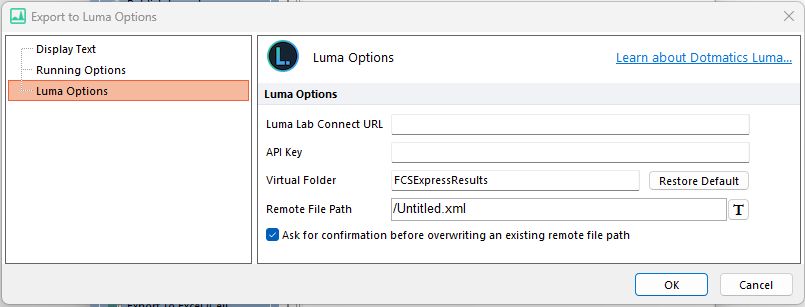
Figure 8.34 The Export to Luma Options dialog.
The properties dialog for the Export to Luma action (Figure above) has three sections:
•Luma Options
oLuma Lab Connect URL. The URL of the server running your Luma Lab Connect instance. The hyperlink allows you to gather information on Luma and to obtain demo of it.
oAPI Key. The key that enables communication between FCS Express and Luma Lab Connect. You can create or obtain a key by:
▪Logging in to Luma Lab Connect, and navigating to your Profile (Figure 8.37, left pane).
▪In the Profile window, first create a key and then copy it to the clipboard (Figure below, right pane).
▪Paste that into to the API Key field in FCS Express.
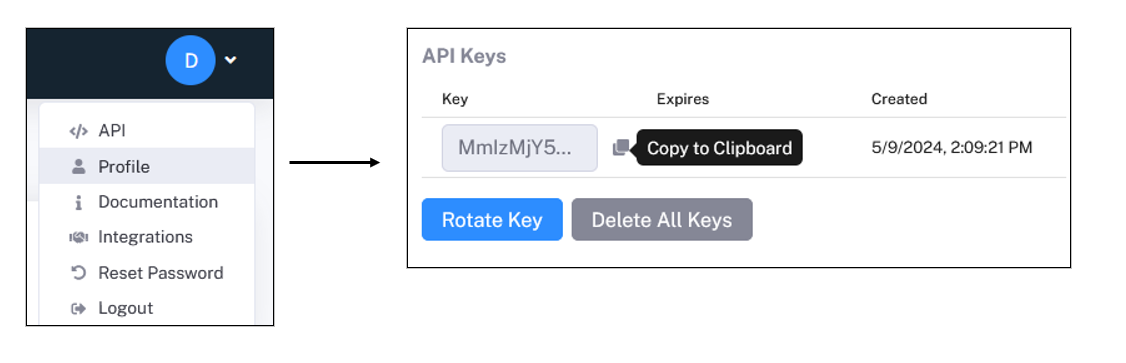
Figure 8.35 Retrieving the API Key from Luma.
oVirtual Folder. The default target folder for data exported from FCS Express to Luma is FCSExpressResults. Tu use a different target folder, first create the folder in Luma and then type the folder name in this field. Clicking on Restore Default, will revert this field to FCSExpressResults.
oRemote File Path. The name to use for the exported XML file.
oAsk for confirmation before overwriting an existing remote file path. This option allows the user to be prompted by a warning message in case a file with the same name exist in the same path.
