Adding Items to Actions
An item is something that is exported from FCS Express to a particular report. The items which can be exported to a report are determined by the report type. Depending on the report type, the following items may be available:
•Regular Token (all available tokens, including Custom tokens)
•Picture (a plot in the layout, or an entire page of the layout, only used in Word, Excel-Cell Mode, and DDS reports)
•Text Box (text in a text box (e.g., canned comments) can be exported to a column in an Excel worksheet or other location)
•FCS File
Reports usually contain multiple items. As an example, Figure 8.49 shows an Export to Excel (Cell Mode) report, exporting four items (i.e. a keyword, two statistics and a picture).
Using the check boxes for each of the Batch Process Actions, an item can be enabled or disabled to run with the Batch Process. Only items that are checked will be exported.
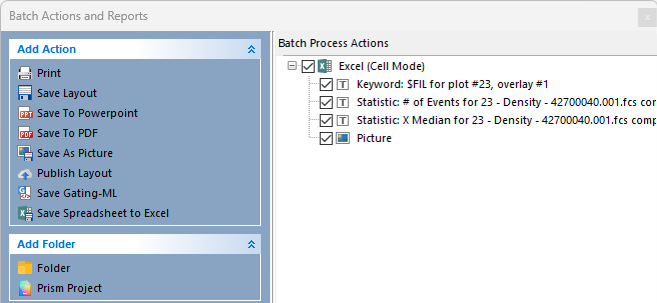
Figure 8.42 Batch Process Actions for Excel Report
Whenever you add an item to a report, it is added to the bottom of the list of existing items in the report. To see all the items contained in a report, expand the report by clicking on the + to the left of the report name. You can reorder the items in the report by selecting item(s) and dragging them to a new order position. You can also drag item(s) from one report to another.
There are four methods to add items to a report:
•Adding items from a Text Box or a Statistics window.
If you have a layout with an open statistics window or with tokens in a text box, you can add some or all of these items to an existing report. Perform the steps as follows:
1. Open the Batch Actions and Reports window by using the Batch & Export→ Batch Export to PDF, PowerPoint, Excel, Prism, ... →Batch Actions and Reports command.
2. Make sure you have a report in the Batch Process Actions and Reports list.
3. Dock the Batch Actions and Reports window (or position it such that you can view the statistics window or Text Box in the layout).
4. To add statistics, highlight the cell(s) in the statistics grid and drag them onto the report in the Batch Process Actions and Reports area. When the report is highlighted, release the mouse button.
5. To add token(s) from a Text Box, highlight one or more tokens and drag them onto the report in the Batch Process Actions and Reports area. Once the report is highlighted, release the mouse button.
•Adding items from a plot, gate, marker, or quadrant.
Perform the steps as follows:
1. Open the Batch Actions and Reports window by using the Batch & Export→ Batch Export to PDF, PowerPoint, Excel, Prism, ... →Batch Actions and Reports command.
2. Make sure you have a report in the Batch Process Actions and Reports list.
3. Click on the page of the layout containing the plot(s) from which the items will be added.
4. Drag and drop the plot gate, marker, or quadrant (for quadrants, drag and drop from the center vertex) onto the report in the Batch Process Actions and Reports area. When the report is highlighted, release the mouse button.
5. Select the item(s) from the Statistic list box or the Please select one or more keywords dialog.
Note: Multiple items may be selected and added while holding down Ctrl on the keyboard.
•Adding items from the Add Item to Action list.
When you first open the Batch Actions and Reports window, the items in the Add Item to Action drop-down section will be disabled. After adding an action to the Batch Actions and Reports list, items appropriate to that action type will be enabled. To add an item to an action:
1. Open the Batch Actions window by using the Batch & Export tab and selecting Batch Actions and Reports command in the Batch Export to PDF, PowerPoint, Excel, Prism, ... section.
2. Click on the action that will contain the item.
3. Use the drop-down for Add Item to Action section and select an enabled item.
4. Once an item has been added to an action, you will need to configure the item’s "report-specific" property. This property tells FCS Express where to insert the item in the final report.
•Adding items by right clicking on the Action (Figure 8.50).
1. Open the Batch Actions and Reports window by using the Batch & Export→ Batch Export to PDF, PowerPoint, Excel, Prism, ... →Batch Actions and Reports.
2. Right click on the report that will contain the item.
3. Mouse over Add Item.
4. Choose an item from the list of available items in the drop-down.
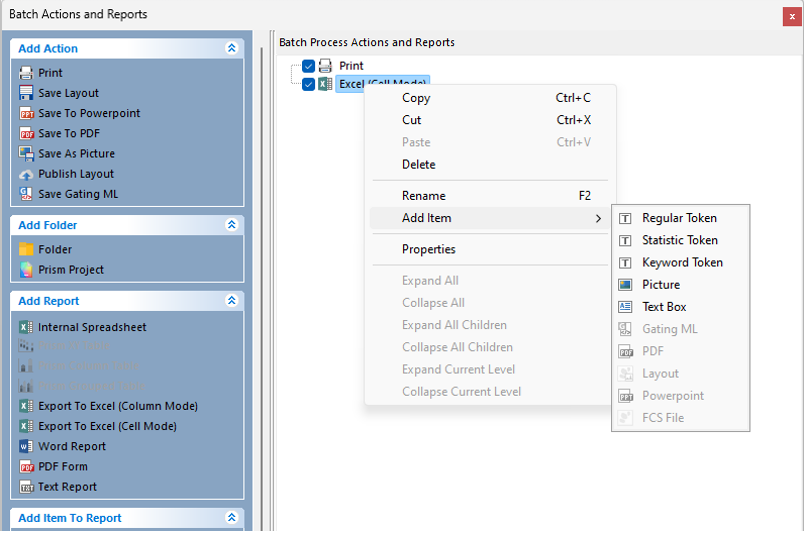
Figure 8.43) Adding items to a batch action by right clicking on the action.
