Prism Column Table
This batch action allows the user to export Regular Token (all available tokens, including Custom tokens), Statistic Token and Keyword Token into Column Tables within the GraphPad Prism file defined in the Prism Project batch action.
In a Column Table (one grouping variable), each column defines a group. These groups are defined by one scheme, perhaps "control vs. treated." You can have more than two groups in a one-way table, for example "placebo vs. low-dose vs. high-dose". In GraphPad Prism this table can be used to perform several types of analysis (e.g. Unpaired t test; Paired t test; Ratio-paired t test; Mann-Whitney test; Wilcoxon test; Kolmogorov-Smirnov test; Ordinary one-way ANOVA; and many others...). More details on a Column Table can be found in the GraphPad Prism User Manual.
Note: pictures cannot be added to this report.
When a Column Table report is created, the Prism Column Table Options dialog opens (Figure 8.24). It has three sections:
•Table Options
This section (See figure below) allows the user to specify the keywords to use to organize the data into the Column Table.
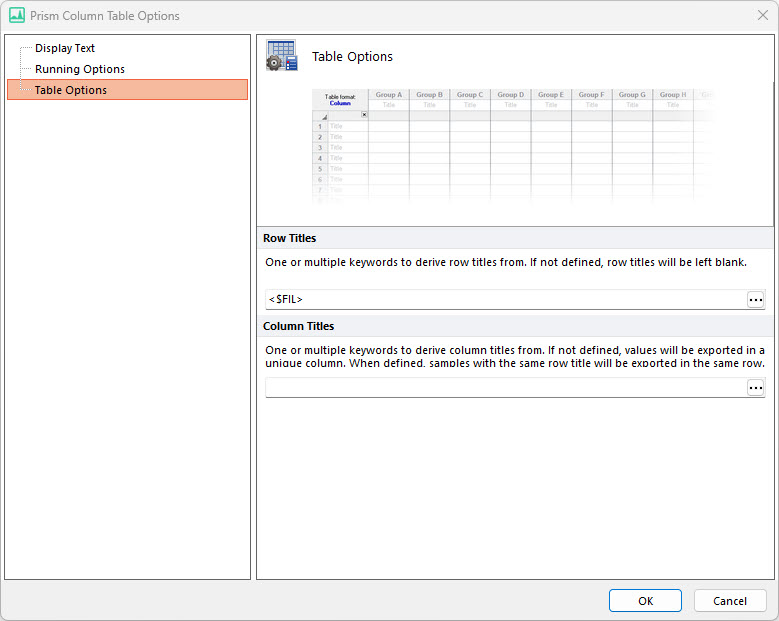
Figure 8.24 Prism Column Table Options
Row Titles |
One or multiple keywords to derive row titles from. It is possible to insert multiple keywords, using the following style: <keyword1> <keyword2> <keyword3> If no keyword is specified, row titles will be left blank. |
Column Titles |
One or multiple keywords to derive column titles from. It is possible to insert multiple keywords, using the following style: <keyword1> <keyword2> <keyword3> If left blank, then all values will be exported into the same column. |
In the example below (Figure 8.25), the Gate 1 (# of Events) statistic has been exported into a Column Table.
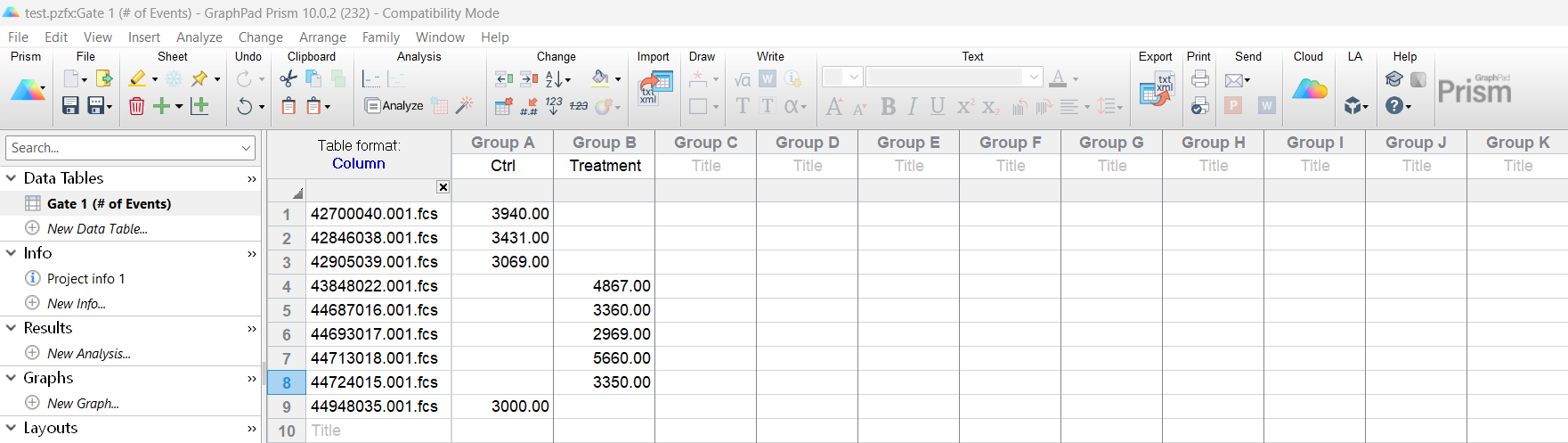
Figure 8.25 Example of a Prism Column Data Table
Once the table has been added to the Prism Project, the item(s) to be exported to table can be added (please see the Adding Items to Reports chapter).
